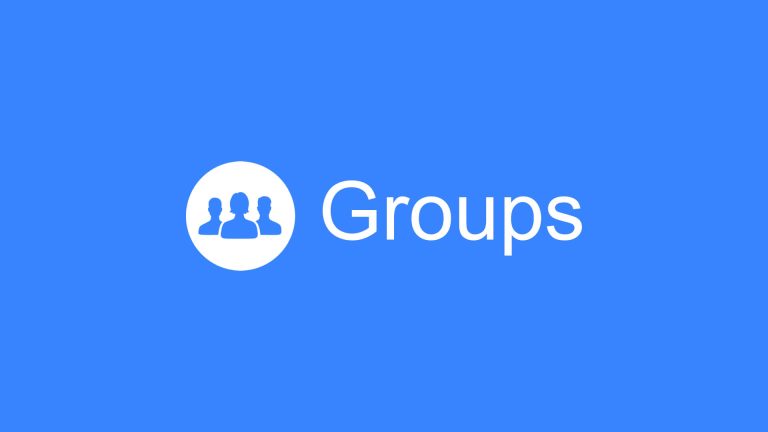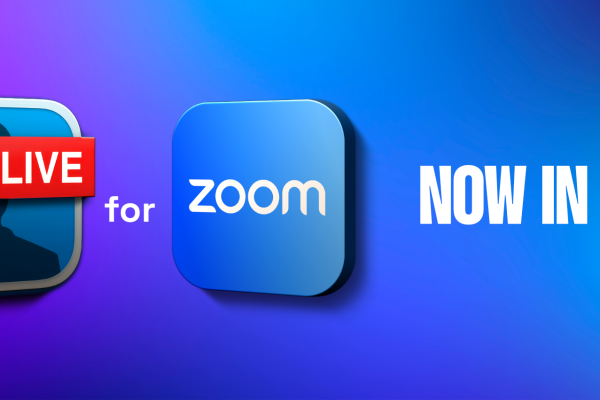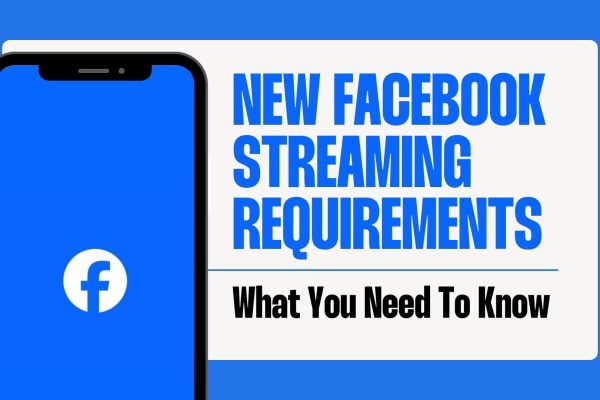In January of 2024, Meta announced the release of Facebook Graph API v19.0. Unfortunately, this announcement also included a small note saying that they were discontinuing the entire Facebook Groups API on April 22, 2024.
While no one has heard yet from Meta on why they’ve made this decision, we do know that this decision has resulted in the end of the Groups API and has impacted many helpful apps and tools, including Ecamm Live.
What This Means for Ecamm Members
Prior to April 22, 2024, you were able to use Ecamm Live to create or schedule a live stream in a Facebook Group. This connected allowed you to leverage Ecamm’s many features, including the ability to connect multiple cameras, bring on Interview guests, feature comments on screen, add graphics and animations, and much more.
Unfortunately, you are no longer able to select a Facebook Group as a destination in Ecamm (or Streamyard, Restream, etc). Streaming to a Profile or Page will continue to work fine.
Here’s more from Meta on how to add or remove an app from a Facebook Group you admin. (Please note: this link only works on desktop).
You will continue to be able to use Ecamm’s custom stream key feature to go live into Groups, but Ecamm’s ability to automatically create, schedule, and end Group live streams, as well as the ability to retrieve live comments from Groups no longer functions.
Suggested Workarounds
While we completely understand how frustrating and nerve-wracking this can be for many of the Ecamm Fam, we do want to remind you that there are some options.
Here are some of our suggested workarounds.
Consider another platform instead of a Facebook Group
Unfortunately, Facebook is a “rented space” and none of us are in control of the updates that they make that impact our businesses. Given this fact, you may want to consider taking the opportunity to move your community to an alternative platform. Here are a few options:
Keep in mind that some of the above are free (like Discord) and some charge a monthly or annual membership fee.
Move your live streams elsewhere
You could keep your Facebook Group as is, but set up Facebook Events that point your members to a live stream happening on another platform like YouTube, LinkedIn, X/Twitter, or on a Facebook Page. This change only affects Facebook Groups. Consider whether your stream needs to be firmly restricted to just Facebook Group member, or if an unlisted or Members-Only YouTube stream could work instead.
Use Facebook Live Producer & RTMP
You could opt to use Facebook Live Producer, which would allow you to continue to stream to Facebook Groups. To do that, go into the group, create a post, and select “live video” from the menu. Facebook will then prompt you to choose between “go live” or “create a live video event.” Choose whichever works best for you.
Choose “streaming software” instead of “webcam” in Facebook Live Producer and let Facebook know the date and time and where you’re streaming to (your group, in this example). Continue adding the relevant information, including the title and description of your stream.
Make sure you copy the stream key and the server URL from Facebook Live Producer. The server URL will be under the Advanced Settings in the “Streaming Software Setup” section of Facebook Live Producer.
Now open up Ecamm Live and add a new destination. Choose RTMP. Give this source a nickname (like the name your Facebook Group, for example) and then paste in the server URL and stream key from Facebook Live Producer. Please note: your stream key will change with every stream unless you choose to toggle on the “persistent stream key” option in Facebook.
Back in Facebook Live Producer, you’ll want to make sure you’ve connected in your group(s) to promote.
At this point, you’re good to go. Remember, you will need to start the stream in both Facebook Live Producer AND Ecamm Live in order for it to show up into your group. You will not see any comments coming into Ecamm Live.
Using Facebook Live Producer & Ecamm’s Virtual Camera
In this option, you’ll want to follow the steps above, but rather than selecting “streaming software” in Facebook Live Producer, choose “webcam” and then select Ecamm Live Virtual Camera as your webcam. This will allow you to use most of Ecamm’s features. The only thing this won’t help with is featuring comments on screen.
Here’s more on Ecamm’s virtual camera (which is an Ecamm Live Pro level feature).