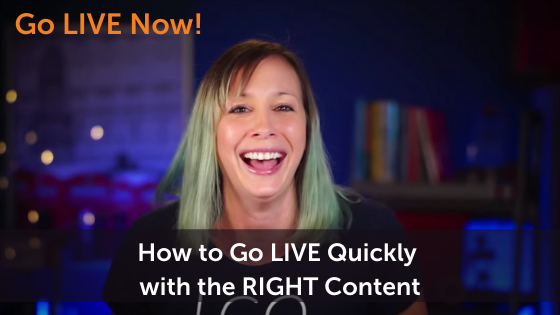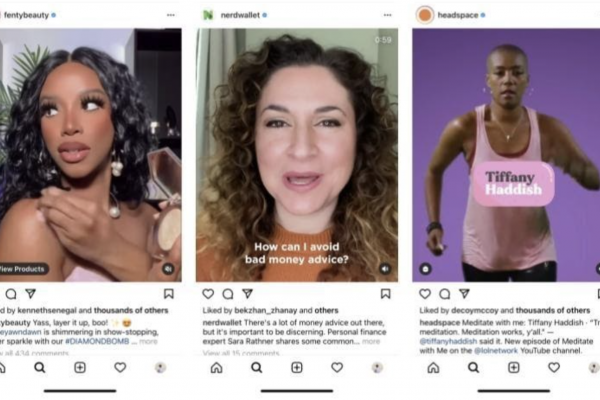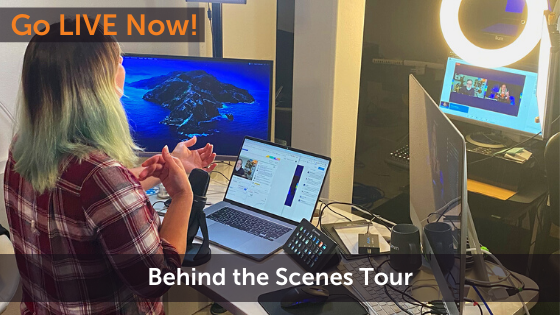COVID19 has turned our world upside down and left many businesses wondering how they’re going to continue to reach their customers if everyone is practicing social distancing.
From churches to yoga studios to teachers and more, businesses of all sizes are now jumping into live streaming to get their message out and help continue community and connection when people can’t be face to face.
But how do you get started with live video? Is it OK to be live streaming in the time of a global crisis? How do you think creatively outside the box when you feel stuck inside it?
In the first episode of our new series, Go LIVE Now, Luria Petrucci shares how you can go live with the right content, right now.
In this post, we’ll cover:
- Recommendations on a simple live streaming tech setup
- How to lean into newsworthy events without stepping over the line
- What types of content you need to create right now
Watch the full episode
Go LIVE Now! is a weekly live video show hosted by Luria Petrucci of LiveStreamingPros.com. You can catch new episodes each week on Facebook and YouTube.
The Four Levels of Live Streaming
Level One: Just You. Just Your Phone.
People don’t need perfection. What they need is connection. So stop over thinking it and just get started.
If you’re ready to dive in, consider getting started with just your phone. You can broadcast to Facebook with just a phone and a message. It’s a great way to dive in and learn what kind of content your audience is hungry for.
And hey, you can add onto this step by investing in some phone accessories like a tripod and some headphones.
Level Two: Cloud-Based Services
Try your hand at a cloud-based streaming service that will allow you to broadcast with some additional benefits like adding your logo or bringing on a guest.
Level Three: Downloadable Software
Move your streaming production to your Mac and use Ecamm Live to help take it to the next level by adding in a webcam, DSLR, or mirrorless camera along with a microphone.
Now you can do things like improve your video and sound quality, highlight viewer comments, share your screen, add your logo and lower thirds, run countdown timers, and so much more.
Level Four: Create a Live Streaming Studio
Set up your own streaming studio with a dedicated computer, software like Ecamm Live, multiple cameras, professional microphones, and all of the tech to make your live stream videos truly professional.
Luria’s Tech/Gear Recommendations
To get up and running with live streaming quickly and affordably, you’ll need some tech. Here are some of the items that we at Ecamm and Luria at LSP recommend to get up and running.
Here is the full recommendation list and here are the system requirements for Ecamm Live.
Remember that all you need to be successful with live streaming and Ecamm Live is a Mac computer, a camera, and a microphone. Everything else can be added as you learn and grow.
A computer, preferably a Mac
Yes, you can absolutely start with level one of live streaming with just your phone and a message, but if you want to take it up a notch and improve the picture quality and professionalism of your live stream videos, you’ll want to get a computer.
We recommend either a newer Macbook or an iMac.
Software

There are tons of software options out there (and you can read this great comparison article on top live video streaming tools), but we recommend Ecamm Live for Mac. It’s filled with great features like Scenes, Camera Settings, Green Screen, Overlays, Screen Sharing, Interview Mode, and way more. See Luria’s free Ecamm Live course here.
A Camera
You can connect virtually any webcam, DSLR, or mirrorless camera to your Mac computer to use with Ecamm Live (or multiple cameras – that’s OK, too!), but Luria recommends the Sony A5100.
This camera is affordable and gives great quality! BUY NOW
HDMI Encoder/Capture Card
In order to connect your camera to your computer to use for live streaming, you’ll need what’s called an HDMI encoder.
If you’re using a Canon DSLR or mirrorless camera, you can connect using just your USB cable. And, obviously, if you’re using your built-in webcam you do not need an HDMI encoder.
Additionally, if you want to use your phone as a camera, here are 4 ways to connect your iPhone or iPad to your computer and Ecamm Live.
For everything else, including the Sony that Luria recommends, you’ll need an HDMI Encoder like the CamLink.
This is our favorite budget option for a Capture Card.
Watch this video to learn more. BUY NOW
Microphone
Luria recommends the Samson G-Track Pro. It’s a USB microphone that sounds great. BUY NOW
Lighting
Prismatic Ring Lights give you a ton of flexibility since you can control the color and temperature through an iPhone app.
Use Coupon Code “LSP”. BUY NOW
This Neewer ring light is a great budget-friendly option. No colors available, but it works great. BUY NOW
Remember, while it’s important to have the right gear, you don’t need all of the gear to start live streaming or to be effective at it. Start small and level up as you become more proficient in live streaming or as the need arises.
How to lean into newsworthy events without stepping over the line
Should I talk about it? Should I not talk about it? What do I do?
When a newsworthy event like COVID-19 hits, the most important thing you can do is lean into it. It’s easy to get overwhelmed, but keep your eyes on the prize. Forget perfect and focus on connection. Create helpful, relevant content so that you can continue to build trust with your audience. That’s what matters most.
Here’s how to lean in:
- Don’t miss the moment. Be a voice of reason in the middle of chaos. Ask yourself what helpful information do you have to give right now in this moment.
- Come from a place of empathy and support. Focus on helping rather than on selling.
- Take action now! Not later. There are a million and one reasons why you shouldn’t be doing this. Tell that voice to be quiet. Someone needs to hear what you have to say. Don’t put it off. Do it now.
- Increase the quality as quickly as you can. You don’t need to have the newest or best everything, but once you’re off and running with live video be sure to work your way up. Add a better camera or microphone. See where you can make improvements and make them. The higher the quality of your videos, the more you’ll increase your credibility and grow your audience.
What types of content you need to create right now
Whatever kind of content you create, remember to keep the focus on helping your target audience. If you’re a teacher, how can you make virtual class easier and more accessible students and parents. If you’re a church leader, how can you create a sense of community when you’re far apart. What value can you bring to people?
As for types of content, keep it short and simple. Focus on short form content (things like lists, social posts, brief videos, etc) and live video. Live Q+As are a great way to be present in front of your audience so you can help them immediately. You’ll also want to consider creating content more frequently since people are online more.
We’re here to help!
Wherever you are right now with your business, you’re not alone and we’re here to help. Go LIVE Now! is a weekly live show on YouTube and Facebook. If you join us live, you can ask your questions at the end of each episode. If there’s a subject you want us to cover, let us know in the comments below.
Want to learn more about Ecamm shows? We have lots of amazing shows to choose from so you can take your live streaming to the next level.
Or…
Join the Ecamm Live Community to network with other live streamers like you.
Snag some free Ecamm Live training with Luria.
Get help from the Live Streaming Pros in Creating Your Own Dream Studio.
Register for our FREE Leap Into Live Streaming Bootcamp and learn more about live streaming from over 40 experts.