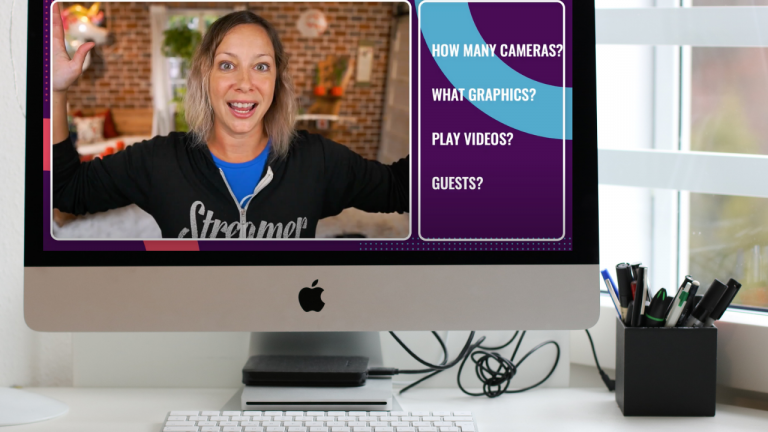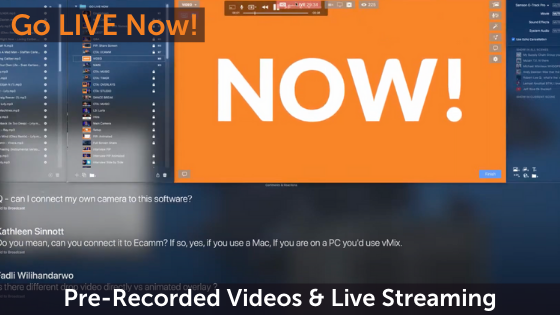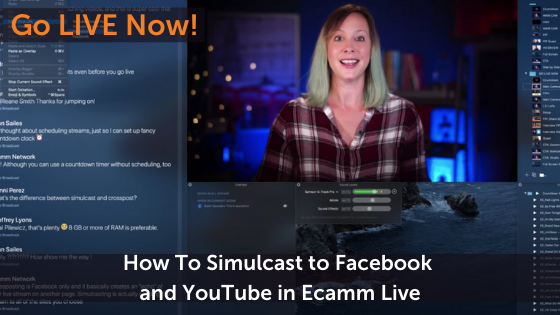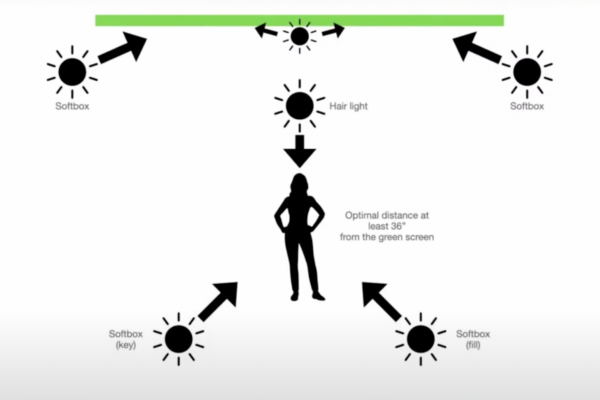Fans of Apple know that Mac computers have a long lifespan. Many of us are still using our older MacBooks, iMacs, and MacBook Air computers. Some of us are taken aback when we realize that our 2013 MacBook Pro is actually eight years old! (Whaaaaaaaa? 🤯)
So can my Mac computer live stream using Ecamm Live? Great question! The answer is that you’re not going to know unless you test it.
In today’s post, we’re going to break down the 5 steps you can take to test your Mac to see if it can handle live streaming.
Pro tip: you don’t need an older computer to take advantage of these steps. You can (and should!) use this process to test out any live streaming machine to make sure you’re ready to rock your live stream broadcasts.
Watch the full episode
Here are the five things you need to consider and plan for to make sure your Mac is ready for live streaming.
#1 – It really depends
There are a lot of nuances when it comes to how your computer performs while you’re live streaming. This is information that you’re not going to easily get from a Facebook group, a website, a blog, or a YouTube video. No one is going to be able to answer 100% whether or not your computer can handle your live stream broadcast other than you.
And the way to figure that out is to ask yourself a few questions:
- Have you taken good care of your computer?
- Is it a dedicated machine? Is this computer only being used for live streaming or have you been using it for other things as well?
- Do you have a lot of background apps? Things like Dropbox and Google Drive, for example, can bog down your computer when you’re trying to live stream.
- What are you planning on adding into your live production?
#2 – Start at the end
Begin by thinking through what your dream live stream look likes. What are the components you need to accomplish your perfect live broadcast?
Does your content need lots of graphics and animations? Are you bringing on guests? Are you sharing your screen? Connecting multiple cameras? The more you do, the more you’re expecting of your machine.
Start with your dream in mind. That way we can say “that’s the goal” and back into how to get there.
The main thing to keep in mind is that if your computer can’t handle all of the things, then don’t do all of the things.
#3 – Give yourself a fighting chance
Don’t make it harder for your computer to perform while you’re live streaming. Here are some things you can do to make it easier on your computer.
- Reboot before you hit that go live button.
- Stop any background syncing apps.
- Close all applications you don’t need open while you’re live.
- Clean up any files. If you aren’t using files, delete them or store them on cloud storage.
#4 – Set up your ideal stream
Get everything you need ready to do a test stream. This includes setting up any graphics you’re planning on using, connecting cameras and microphones, and even connecting with guests (or maybe bringing on some test guests).
For a true test, you’ll want to have everything all prepared for your ideal stream so you can see if it’s going to work or where your pain points may be.
#5 – Test it out!
Before you hit that go live button, be sure to double check your internet. If you’re able to, choose an ethernet connection over wifi. Always double check your upload speed using sites like Speedtest.net. You’re looking for an upload speed of at least 5mbps (10 mbps or higher is better).
Go live privately. This can be choosing to go into a closed Facebook group or out to YouTube as unlisted. Here’s the most important part: go live for at least 30 minutes and run through everything you plan on having in your show one thing at a time.
This means start with the simple. Connect in one camera and one microphone. Is that working? Any issues? If not, great. Try rolling a video clip. Got that? Now add screen sharing or a guest. Go one by one through everything you want to do in your ideal stream.
Take note of anything that goes wrong. When something happens, that’s your point of failure. Now you know. Now you can plan to either upgrade your machine (if you’re able) or plan to not broadcast past your machine’s ability level.
What are the BEST Mac Specs for Live Streaming?
Want to know what Mac you should be using for live streaming in 2021? Here’s everything you need to know about choosing the best Mac to use with Ecamm Live.
Want to learn even more?
Join us live each week for Go LIVE Now on YouTube and Facebook or jump into the Ecamm Live Community to learn and test alongside other live streamers and content creators.
Did you find this article helpful? Consider sharing it with a friend.