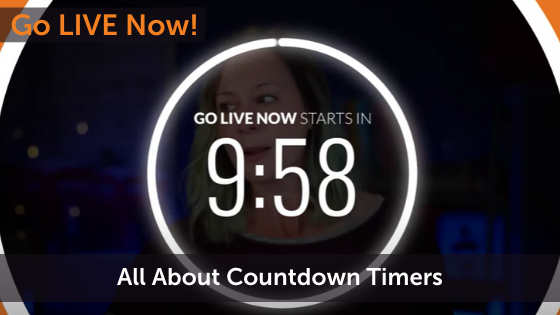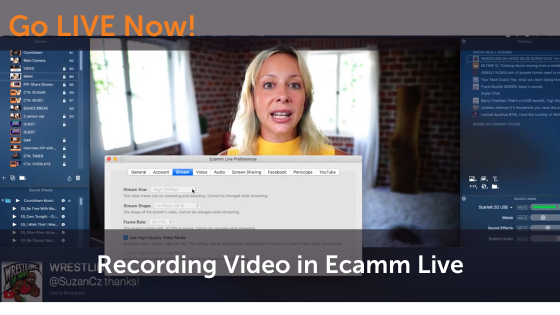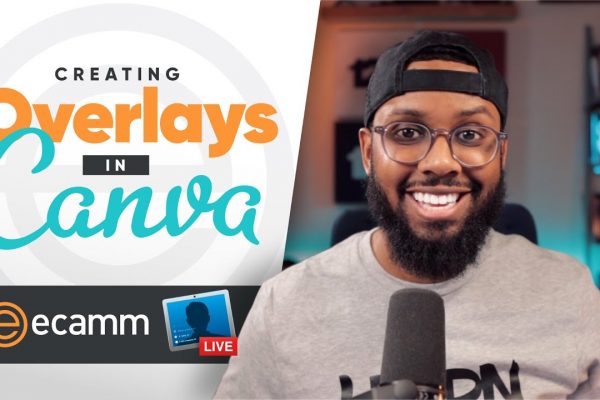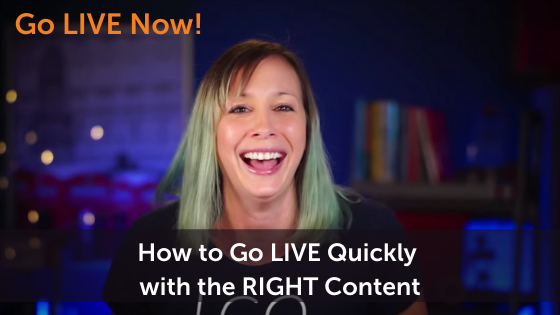Countdown timers can be SUPER beneficial for live streaming and a great way to add a professional edge to your videos. A few weeks back, we did an episode of Go LIVE Now all about countdown timers, PiPs, Overlays, and more. Today, we’re diving into countdown timers, specifically.
Many of you had been asking about how to get a countdown timer like the one featured in our Go LIVE Now videos.
Great news! Now you can purchase one from the Live Streaming Pros team to use in Ecamm Live right here: https://livestreamingpros.com/graphics
In this post we’ll cover
- Why a Countdown Timer helps your live streams
- The 5 Different PARTS of a Countdown Timer (dissecting it, baby!)
- What PLATFORMS Countdown Timers work on (and don’t)
- What SOFTWARE you can (and can’t) use a Countdown Timer with
Watch the full episode
Go LIVE Now! is a weekly live video show hosted by Luria Petrucci of LiveStreamingPros.com. You can catch new episodes each week on Facebook and YouTube.
Want to know what gear Luria is using? Check out the full Go LIVE Now! gear guide.

What is a Countdown Timer?
A countdown timer is exactly as the name suggests. It’s a visual timer that you insert into your live video (usually at the beginning) that counts down to when your broadcast officially begins.
One of the most common questions we get about countdown timers is when to start your timer. We recommend going live before your scheduled time (ie: 10 minutes earlier) and letting your countdown timer tick down to your official start time.
The main reason for this is that the peak number of viewers come in on your live stream at around the 18 to 20 minute mark on Facebook and around the 10 to 15 minute mark on YouTube and you don’t want to be starting your main content if not everyone is on, so the countdown timer is a great way to get attention and play into the algorithms so your live stream is discoverable.
Why use a countdown timer?
A countdown timer also gives you some time to share your live video out to your various audiences (maybe share to your Facebook groups or do a quick email blast or Tweet) to get everyone back over to watch.
Most importantly, it creates habits with your audience. That’s why we go live each week at the same time. It’s consistent and habit-forming. And people will come into our countdown timers into the pre show and they’ll hang out and chat. They’ll talk about what they’re drinking or eating or the weather that day or whatever. They’ll just talk, which means we’re creating engagement.
Who wants some more engagement? I know you do. Because the algorithms love engagement. They see that they benefit you because you’re getting engagement.
In the countdown timer that we use for Go LIVE Now, we’ve used a transparent animation so that you can see me (Luria) dancing and moving behind it. It adds some interest and also plays into people’s voyeuristic tendencies.
So the way we create our countdown timer creates massive engagement, especially since I’m dancing. We’re having fun.
The 5 Parts of a Countdown Timer
I want to dissect this countdown timer for you, I don’t know of a better way to describe it other than dissect. Alright, we’re gonna wash our hands before we dissect got it done. Now, when when it comes to a countdown timer, I want you to think in layers.
So we’ve got different assets. And when I say assets, I mean all of the different pieces that you’re going to see today — the graphics.
Part #1 – The Camera
The camera is layer one. It’s the bottom layer and how you’re going to see me dancing and getting ready for the show while the countdown is ticking away. You can create all different kinds of countdown timers, but for the one we’re talking about today (the one we use in Go LIVE Now), the camera is the bottom layer.
Part #2 – The Animation
The movie file, which shows that circle dancing around our countdown timer, is the second layer. We add that as an animated overlay in Ecamm Live. It sits on top of our camera feed (part #1) so you can still see me dancing behind it. You’re going to want to make sure you drag it so that it takes up the full screen. Make sure this is set to Loop so that the animation doesn’t stop after it goes through the file once.
Part #3 – “The Show Starts In” Text File
This is just text, so you can just double click, add your text and you’re good to go. You can actually add the text yourself in Ecamm Live by adding a new Text Overlay and typing in whatever you want. In our countdown timer, we use “The Show Starts In”.
Part #4 – The Countdown
The forth layer or “part” of your countdown timer is the countdown functionality itself. This is an Ecamm Live feature and is found in the Text Overlay menu. You can set the time to be whatever you want – countdown 10 minutes or 5 minutes. You can actually also just show the time or have a timer. Whatever works for you. In our countdown timer, we always have it set to 10 minutes.
Once you’ve added the Countdown Timer in Ecamm Live, you can set it to go automatically to the next Scene.
Part #5 – The Music
In the sound effects panel in Ecamm Live, you’ll want to upload your music. Make sure you have checked and aren’t using anything without permission. If you want to try Epidemic Sound for free for 30 days, you can grab the link at www.livestreamingpros.com/gln
Load the music into the sound effects panel and using the gear button, add it into your countdown timer scene. When music is playing in a Scene, Ecamm Live will automatically mute you, so if you don’t want to be muted make sure you unmute yourself.
So those are the elements of a countdown timer.
What platforms to countdown timers work with?
When I say platform, that’s the place that viewers are watching you. Places like Facebook, YouTube, Twitch, etc. Or even private streams like Vimeo Live or on your website.
Since our countdown timers (that you can purchase at www.livestreamingpros.com/graphics) are designed to work with Ecamm Live (or vMix for PC users), you can use them for broadcasts to Facebook, YouTube, Twitch, or Twitter/Periscope. You can also use them if you’re leveraging Ecamm Live’s virtual camera to send your video feed out through another app like Bluejeans, Google Meet, or MS Teams for a webinar or meeting.
We’re here to help!
Wherever you are right now with your business, you’re not alone and we’re here to help. Go LIVE Now! is a weekly live show on YouTube and Facebook. If you join us live, you can ask your questions at the end of each episode. If there’s a subject you want us to cover, let us know in the comments below.
Want to learn more about Ecamm shows? We have lots of amazing shows to choose from so you can take your live streaming to the next level.
Or…
Join the Ecamm Live Community to network with other live streamers like you.
Snag some free Ecamm Live training with Luria.
Get help from the Live Streaming Pros in Creating Your Own Dream Studio.