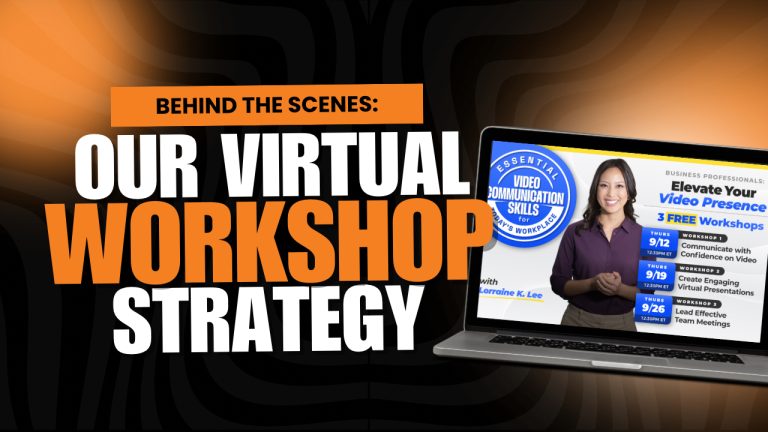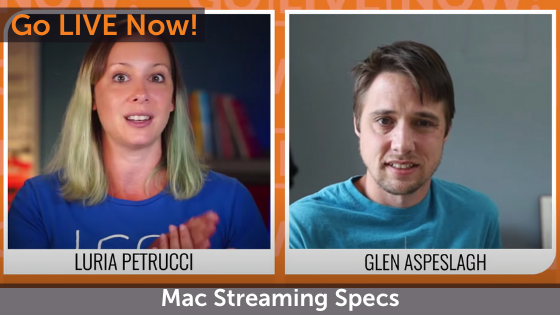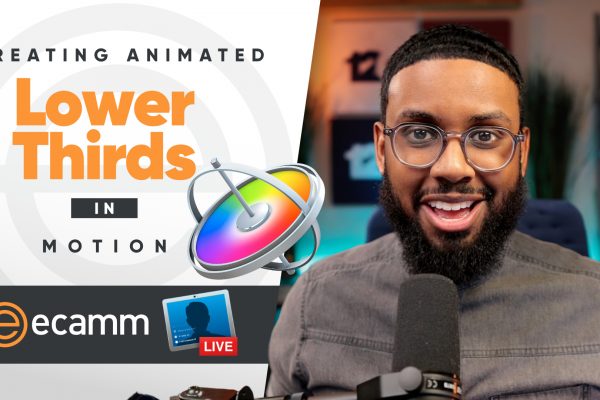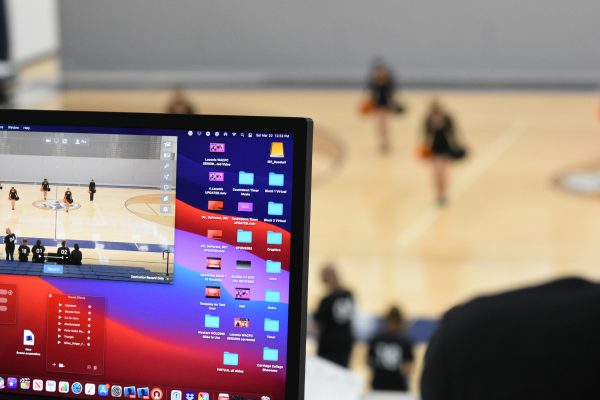As a virtual workshop producer, your role is to create seamless, engaging experiences for your audience. Recently, I had the opportunity to produce a workshop for Ecamm Network called Essential Video Communications, and I have to admit, it had me feeling a little anxious.

Even with my experience producing live shows, podcasts, Zoom meetings, and webinars, this particular event brought new complexities. Why? It involved managing multiple moving pieces simultaneously—something I hadn’t done in this exact format before.
The Challenges
For this workshop, I had to:
- Go live on LinkedIn while producing the workshop and ensuring everyone in the Zoom meeting was learning and participating.
- Host a Zoom meeting with multiple participants, co-hosts, and a fantastic presenter.
- Manage both platforms simultaneously—ensuring there were no audio, video, or internet issues, and making sure I didn’t forget to record the session!
It was a high-stakes situation, but it was also an amazing learning experience. Here’s how I handled it, and some advice for those of you who might be new to using Ecamm for Zoom for your workshops or webinars.
1. You Can Do It—It’s All Figure-Out-Able!
Whether you’re just starting out as a virtual producer or handling a more complex event for the first time, remember this: you can do it. Ecamm and Zoom are an incredibly powerful team once you get the hang of how everything works. Ecamm allows you to add professional overlays, branded elements, and slick transitions to make your Zoom webinars stand out. While Zoom is the perfect tool for bringing attendees and presenters together and creating an engaging and interesting experience. It may seem daunting to manage multiple platforms at once, but practice makes perfect.
Pro Tip: Start small. Host mock webinars or meetings to get used to managing Ecamm alongside Zoom. The more you practice, the more confident you’ll feel in handling these tools simultaneously.
2. Checklists Are Your Best Friend
Whenever you’re managing a virtual event with multiple components, a detailed checklist is essential. It not only helps you stay organized, but also ensures that nothing slips through the cracks. Here’s the checklist I used to produce the Essential Video Communications workshop using Ecamm and Zoom:
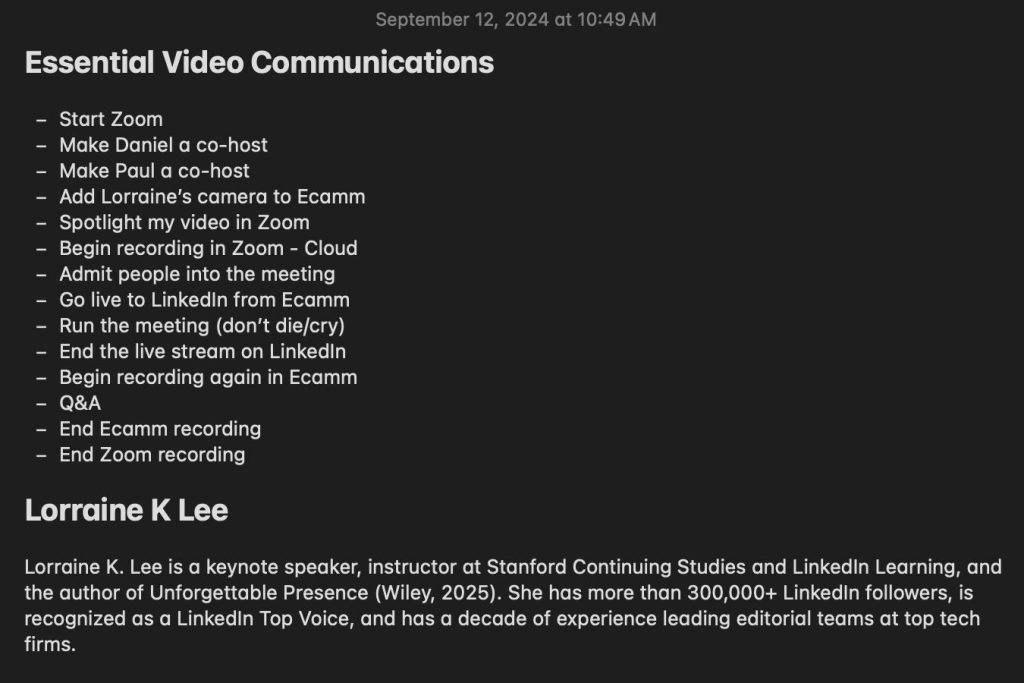
Pre-Event Setup:
- Enable waiting room – A virtual waiting room lets you control when people join the session and ensures a smooth start. Plus, you can add a waiting room video to give participants a taste of what your session is going to be about or even let them know more about your products or services.
- Disable screen sharing – Prevent unexpected disruptions during the event by disabling participant screen sharing in Zoom.
- Disable Whiteboard sharing – Just like a screenshare, whiteboard sharing can also disrupt the flow of your event. Disable this ability for participants so it can’t happen.
- Disable recording requests – Avoid being disrupted during your live Zoom event from participant recording requests. Disable participants’ ability to request recordings.
- Disable meeting room “doorbell” – Turn off the sound notifications when participants join or leave. This will keep the focus on your presenter.
- Enable “Mute everyone upon entry” – To maintain control of what’s being heard and ensure there’s no background noise or auditory interruptions at the start or during your event, mute all participants when they join.
- Disable participants’ ability to unmute themselves – If
- Allow speakers and co-hosts into the Zoom meeting – As participants start entering the Virtual Waiting Room, keep an eye out for your speakers and support people. Click Allow beside their names to allow them individually into the Zoom meeting, then assign them as co-hosts so they can override some of the restrictions you’ve set above (like having the ability to unmute themselves, moderate comments, etc).
- Make key people co-hosts – For this event, I made Daniel and Paul co-hosts to help manage the session smoothly and ensure I had a backup if something went wrong. I also assigned Lorraine as a co-host so she would have the ability to mute and unmute herself; otherwise, she would not be able to unmute as a ‘regular attendee’.
Event Execution:
- Start Zoom – Ensure everything is in place for your main platform.
- Add cameras to Ecamm – Bring specific participants into Ecamm for a professional live stream overlay. For this event, I added Lorraine’s camera into Ecamm so I could show her on the “main stage” and have full control over the look of the production.
- Spotlight your video in Zoom – I spotlighted my video to keep the focus on the speaker and presentation during the workshop. You will need at least two others in the Zoom meeting in order to spotlight your video – these can be your speakers and co-hosts if they are with you before you disable the waiting room OR if you don’t have two others, make sure to spotlight as attendees begin to enter.
- Begin recording in Zoom (Cloud) – Start your recording in Zoom, especially if attendees or co-hosts will need access to the recording later.
- Admit people into the meeting – Once everything is set up, you can start admitting attendees from the waiting room.
- Go live to LinkedIn from Ecamm – This step is where Ecamm really shines. It allows you to broadcast the Zoom meeting to any platform (including LinkedIn, YouTube, Facebook, X, or even multistream), extending the reach of your event. In this workshop, we used LinkedIn Live as a live feed to capture more attention and get people to register for our event.
Mid-Event Adjustments:
- Run the meeting – This is the hardest part – keeping everything running smoothly! But with your setup in place, you can trust the process.
- End the live stream on LinkedIn – Once the live portion of your event wraps, end the stream on LinkedIn.
Post-Event Wrap-Up:
- Begin recording again in Ecamm – For any post-stream activities like Q&A sessions, start a fresh recording to capture these separately.
- Q&A – Engage with your audience through a live Q&A session to boost interactivity.
- End recordings – Stop recordings in both Ecamm and Zoom once everything is complete. This way, you’ll have a backup just in case you experience any recording issues.
A checklist like this not only keeps you on track but also builds your confidence in managing all the moving pieces.
3. Always Be Ready With a Backup Plan
As much as we prepare, things don’t always go as planned. That’s why having a backup plan is essential. Whether it’s an issue with your internet connection or an unexpected platform glitch, you need to know what to do when something goes wrong.
For example, if Zoom crashes, you can rely on Ecamm to continue the live stream or switch to a pre-recorded video. If the internet becomes unstable, have a mobile hotspot ready to keep the session going. The key is to stay calm, troubleshoot quickly, and have a contingency plan for the most common issues.
Don’t forget to have a backup host! For this workshop, I sent my Ecamm Profile to Daniel and made him a co-host of the Zoom meeting and a manager of our Ecamm LinkedIn page so that if something happened on my end, he could quickly pick things up and keep it running smoothly.
Conclusion: You’ve Got This—And Ecamm Can Help
Producing a virtual workshop or webinar can feel overwhelming, especially when you’re managing multiple platforms and responsibilities. But with the right tools, preparation, and mindset, you can pull off a seamless and engaging event. Ecamm makes it possible to elevate your Zoom meetings and webinars by adding a professional touch with overlays, branding, and live streaming options.
The best part? You don’t have to take my word for it—you can try Ecamm for Zoom yourself. Whether you’re new to video production or a seasoned pro, Ecamm can help you deliver polished and professional webinars every time.
Ready to get started? Try Ecamm for free by visiting ecamm.com/zoom and see how it can transform your next virtual event.
Want to dive deeper and learn how to create workshops, webinars, and live events? Register for Daniel Chi’s Live Producer Playbook training.