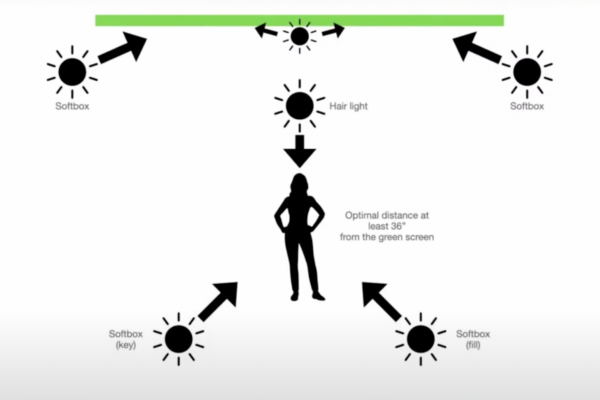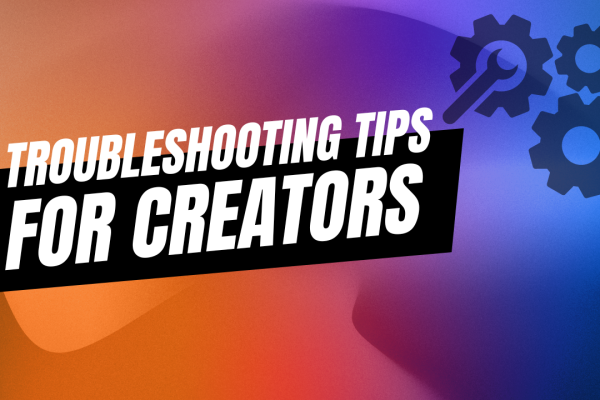Feeling a bit overwhelmed at the thought of diving into Ecamm Live? You’re not alone! Whether you’re looking to live stream, start a video podcast, host webinars, or simply improve your virtual presentations, Ecamm Live is designed to make your video content creation journey as seamless as possible—even if you don’t consider yourself “techy.”
I’m Katie Fawkes, Director of Marketing at Ecamm, and I’d love to share my simple, approachable way to get started with Ecamm Live. Think of this as your friendly tour to help you go from “where do I even begin?” to confidently creating polished videos with ease.
Keep It Simple: Your Workspace and Setup


My workspace is proof that you don’t need a high-tech studio to make amazing video content. In fact, I spent the last year removing a lot of expensive gear from my home studio because it was causing distractions and taking up more space than I needed it to.
Here’s what I use these days:
- Microphone: Shure MV7
- Camera: OBSBOT Meet 2
- Lights: Elgato Key Light Air & NEEWER MS60 LED Video Light
- Computer: 2021 MacBook M1 Laptop
My small L-shaped desk keeps things streamlined, so I can focus on content creation without distractions. Whether you have a full studio or just a corner of your room, simplicity is key.
Want more info on how to setup your studio space? Check out this series of helpful videos from India Delgado.
Navigating Ecamm Live’s Interface
When you open Ecamm Live, you’ll notice a variety of windows. Don’t panic—everything is customizable! Close what you don’t need and arrange the windows to suit your workflow. Here are the key components:
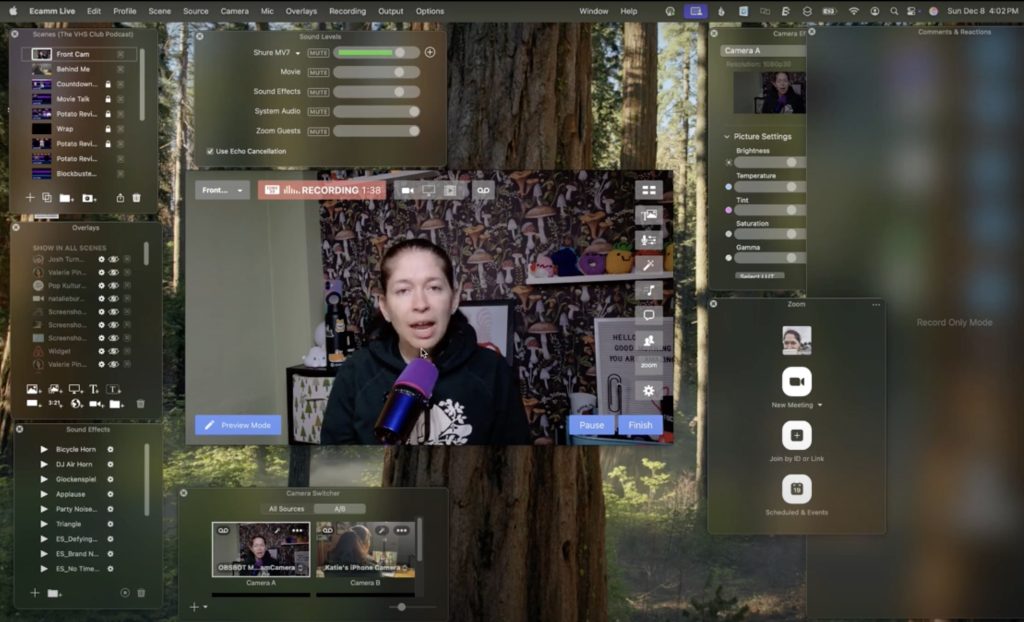
- Broadcast Window: The central hub showing what your audience will see (whether you’re streaming, recording a video, or presenting into an app like Zoom)
- Scenes and Overlays: Think of scenes as slides in a presentation—each one represents a different segment of your show. Overlays add personality with graphics, comments, and sound effects.
- Audio, Comments, and Effects: Drag, drop, and customize your sound effects, adjust audio levels, or interact with your audience through comments.
Building Your Profiles and Scenes
One of Ecamm Live’s standout features is the ability to create profiles for different projects. For example, I have separate profiles for my video podcasts, webinars, and virtual presentations.
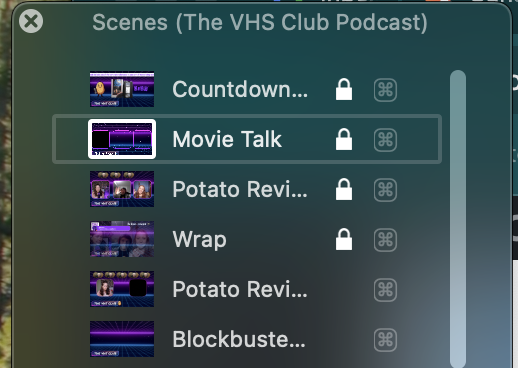
Within each profile, I build scenes that flow like a story:
- Intro: A countdown timer or a friendly welcome.
- Main Content: Showcasing my camera, co-host, or visuals.
- Closing Scene: Wrapping things up with a call-to-action.
Label your scenes clearly to keep things organized and easy to navigate while live or recording.
Streamline Your Workflow
The best part about Ecamm Live is how much it reduces post-production work. By preparing your scenes, graphics, and sound effects beforehand, your video is essentially ready to go as soon as you hit to stop your recording or end your live stream.
Pro Tips for Ecamm Success
- Close Extra Windows: Only keep open what you need for your session.
- Experiment with Overlays: Drag yourself into different layouts, layer graphics, or add branded comments.
- Customize Sound Effects: Add fun sounds to enhance your video or live stream.
- Lock Scenes: Once a scene is perfect, lock it to avoid accidental changes. Don’t worry! You can always unlock later if you need to make a change.
Take It One Step at a Time
It’s easy to feel overwhelmed by the possibilities, but remember: Ecamm Live is here to support your creativity, not complicate it. Start small—build a simple profile, experiment with a couple of scenes, and get comfortable navigating the interface.
If you ever need help, our Ecamm community is full of resources and friendly faces eager to support you. Join us at ecamm.com/community, or shoot us an email at marketing@ecamm.com.
Your journey with Ecamm Live doesn’t have to be perfect right away—it’s all about learning, experimenting, and having fun. So what will you create today? We’d love to see it! Tag us in your projects and let us know how Ecamm is helping you bring your video ideas to life.
Happy creating!
Katie