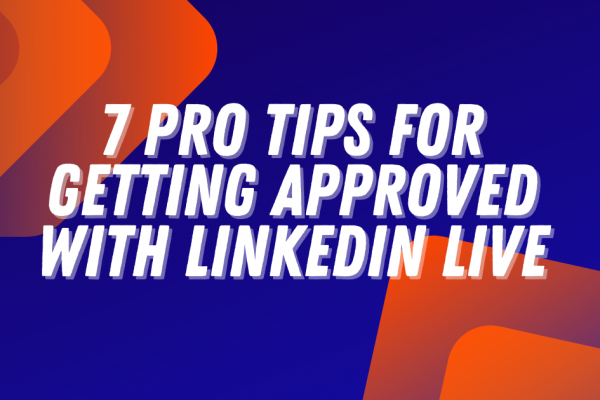Streaming to Instagram Live is a fantastic way to grow your business, nurture your audience, make money through live selling, and much more.
And when you partner Instagram Live with Ecamm, you unlock the ability to leverage tons of incredible features like connecting cameras/webcams and microphones to improve your video and audio quality, adding graphics and video clips, multistreaming (for example: broadcasting to YouTube and Instagram Live simultaneously), and showcasing Instagram Live comments on screen. It’s a powerful partnership like no other!
Why Stream to Instagram Live with Ecamm?
By choosing to stream to Instagram Live from your desktop using Ecamm and Instagram Live Producer, you’re giving yourself a ton of added options above and beyond what you can do with your phone. When you’re mobile streaming to Instagram, you’re restricted to your phone’s camera and the native features within Instagram Live.
With Instagram Live Producer and Ecamm, you can create eye-catching broadcasts that stand out from the crowd – delighting your followers and fans and differentiating you from your competition.
How to Get Started
In order to stream to Instagram using Ecamm, you need to get everything setup in both tools. This is a one-time setup process and not something you need to do every time. To set it all up, just follow these simple steps:
- Quickly confirm that you have a Professional Instagram account (a Business or Creator account). If you don’t, you can create one for free or switch a personal Instagram account over.
- Your Instagram account needs to be connected to a Facebook Page. You don’t need to be streaming to Facebook, but a Page needs to be connected in order for everything to work correctly.
- You’ll need an Ecamm account. Standard or Pro both work for streaming and multistreaming.
- In Ecamm Live, you’ll need to make sure that you’ve connected Facebook and Instagram as destinations.
If you’re not sure how to do any of the above, you can see a full breakdown of each step in detail in this helpful support article or in the video embedded above.
Once you’ve gotten both Instagram and Ecamm ready for live streaming, then it’s onto the show.
Streaming to Instagram Live with Ecamm
In order to stream to Instagram Live with Ecamm, you’ll need two pieces of information: a stream URL and a stream key.
These two things will connect your Instagram account to Ecamm Live, creating a bridge that the stream flows over. Hmm… maybe that’s a weird analogy, but hopefully you get the picture. Here’s what the stream URL and stream key will look like in Instagram.
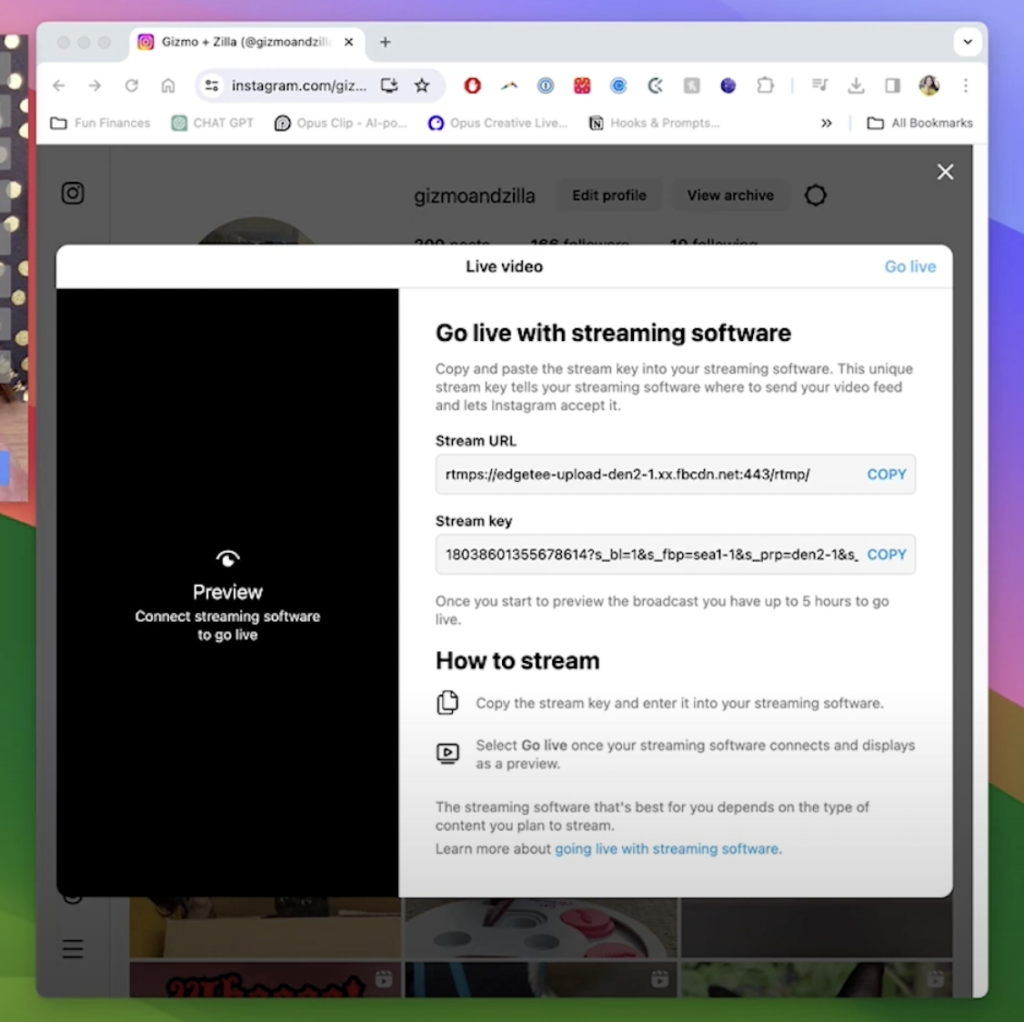
The stream key is different for every stream that you broadcast to Instagram, so before you go live each time, you’ll need to copy and paste over the stream key from Instagram Live to Ecamm to connect the two apps together.
Like this.
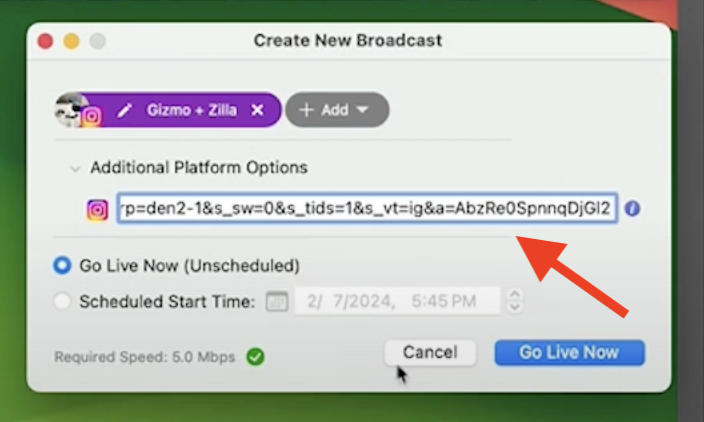
You’ll also need to make sure that both apps stay open throughout the live stream broadcast. You need to hit “go live now” in Ecamm and “go live” in Instagram in order for the stream to work. You’ll also need to make sure that you end the stream in both platforms in order for it to truly end.
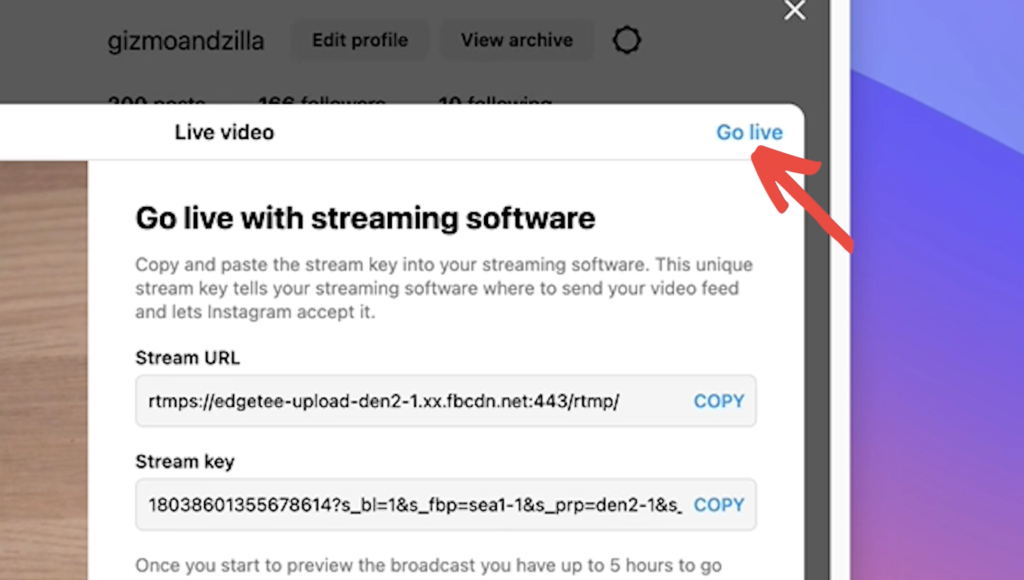
Vertical or Wide Streaming?
Here’s the thing: Instagram live streaming is most commonly seen in vertical format. Think people watching on their phones. Good news! With Ecamm, you can choose the format of your video. So if you want to live stream in vertical to Instagram (or to anywhere really — YouTube, TikTok, Facebook…), go to the Options menu in Ecamm and choose Tall from the Stream Shape.
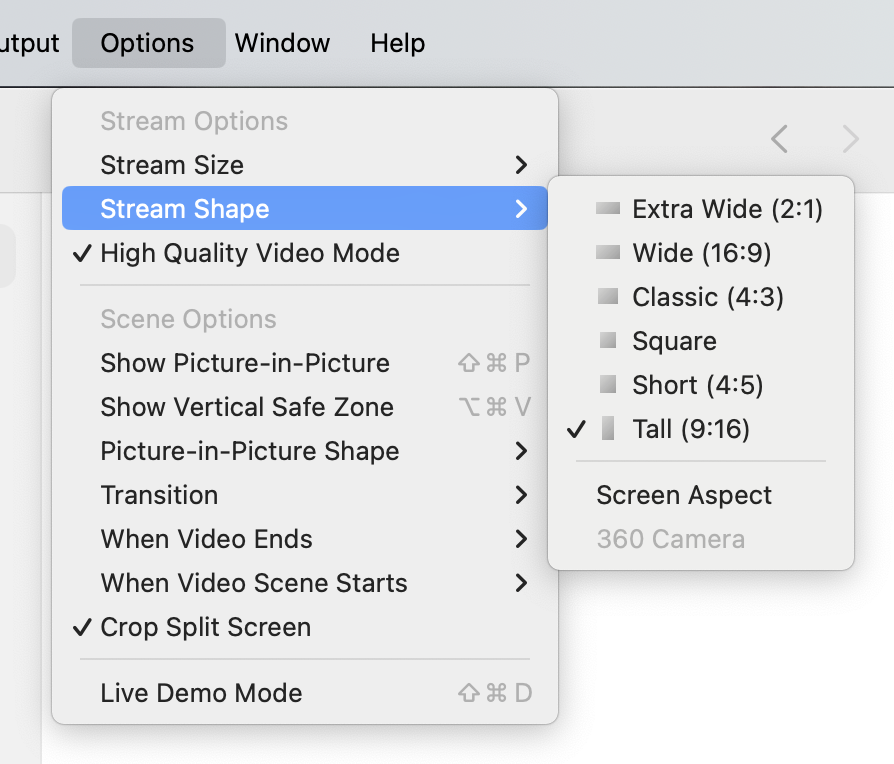
If you decide that you want to multistream your broadcast in different formats (example: wide on YouTube and vertical on Instagram), you can absolutely do that with Ecamm Live. The important thing to keep in mind is what we call the “vertical safe zone”. It looks like this.
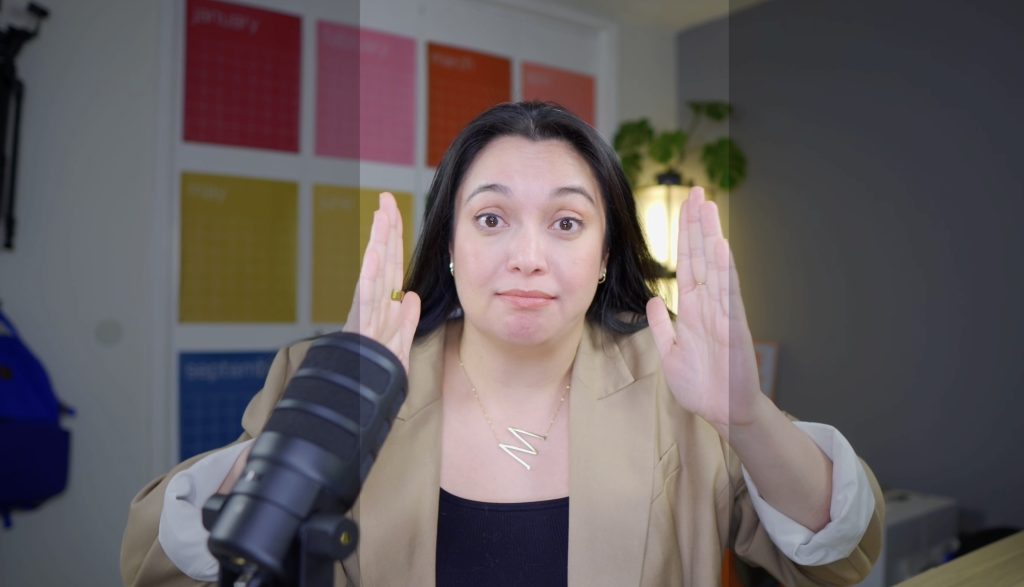
Basically, you want to remember that a portion of your audience is only going to see that space in the vertical safe zone, so you should keep all of your streaming “action” in that window.
To make it easy to remember, you can turn on the Vertical Safe Zone feature in Ecamm by going to the Options menu. This won’t show up to your viewers, but will give you a visual reminder to keep in the safe zone while you’re streaming.
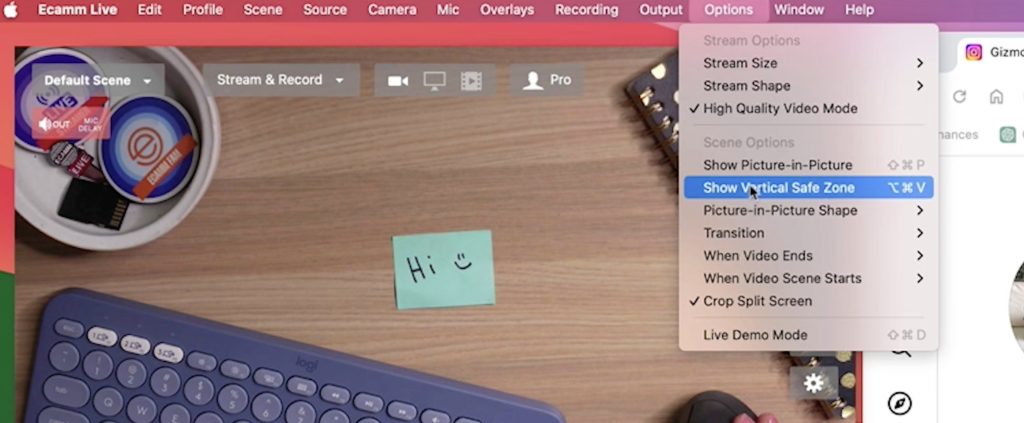
You’ve Got This!
We can’t wait to see what your Instagram Live streams look like. We know you’re going to be fantastic! Be sure to tag us, use #EcammFam, and share some examples in our Community and Discord to inspire other Ecamm Fam with your streaming success.