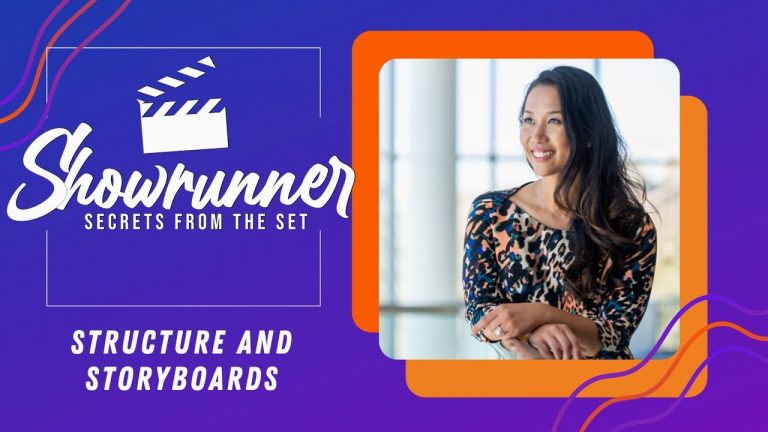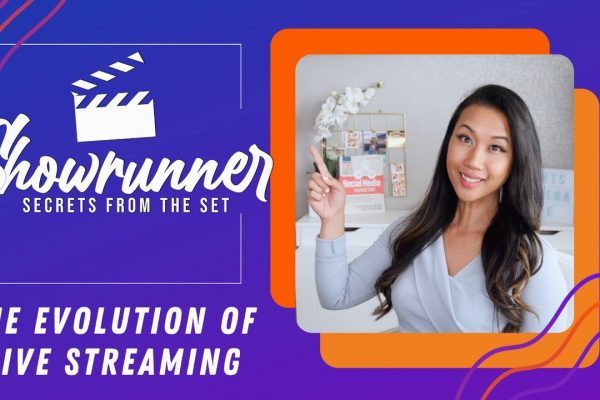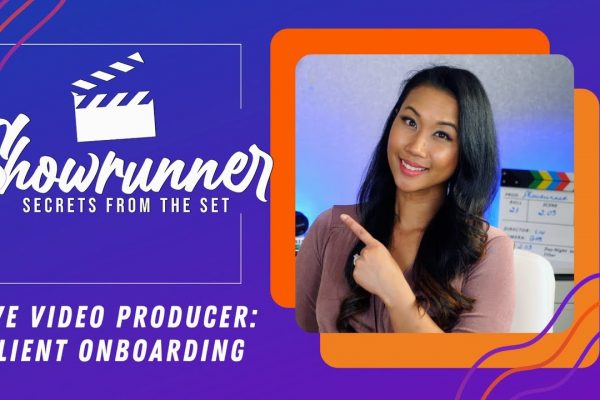Get ready to talk about live video structure and storyboards. These are the building blocks for remote live streaming so that you can stand out from the sea of sameness and show your clients what you can do for them.
In this post, we’ll cover
- Six storyboard scenes for your live show
- Run of Show format
- Video Script Maker (and other templates)
Watch the full episode
Showrunner: Secrets from the Set is a mini-series hosted by Stephanie Liu and is all about live video production. Have you been wanting to produce videos? Thinking about being behind the camera and running the show? This show is for you. We’ll tackle all of the big topics and help you go from live streamer to live producer.
Want to learn even more?
ECAMM LIVE (Free Trial) https://lightscamera.live/ecamm
STEPHANIE’S GEAR GUIDE https://lightscamera.live/gear
SUBSCRIBE TO LIGHTS, CAMERA, LIVE https://lightscamera.live/subscribe
SOCIAL MEDIA STRATEGIST https://lightscamera.live/group
Today’s post is all about live video structures and storyboards to help you have a successful live video broadcast.
Getting started
Last week I shared a storyboard template, and I asked you to download it to get ready for today’s episode.
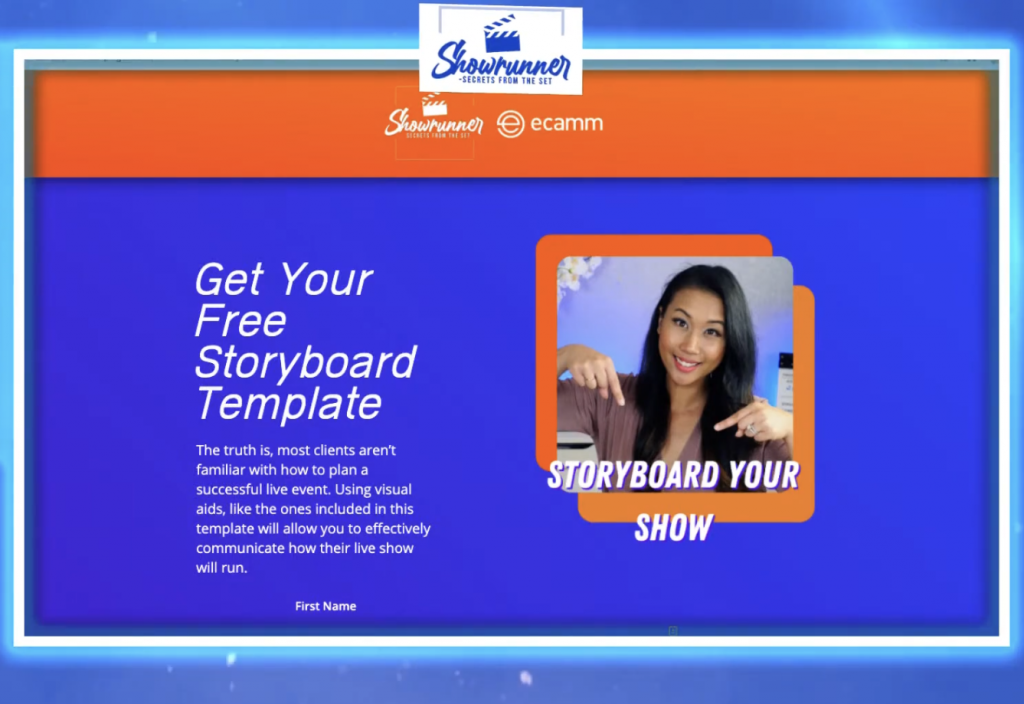
If you don’t have it, you can download it here on the Ecamm website. Get your hands on this right now. It’s going to be very helpful as we walk through this, and it’s also going to be an opportunity for you to add in sections of your own. Remember, you want to separate yourself from the sea of sameness. What we’re giving you are building blocks that you can build upon and really showcase to your clients what you’re capable of doing.
Once you download it, there are also 50% off discounts for Bradley Vincent’s overlays. Bradley does the amazing overlays for this show. If you could add this to your production services, it’s going to be a complete game-changer. Not only that, though, we’re also going to talk about countdowns, timers, how to use them, and why it’s going to be very helpful.
There’s also a discount from Luria Petrucci for her countdown timer, as well as Easil resources, which is what I use to build out templates and graphics. If you haven’t already, that’s where you want to go ahead and get started.
Scene One: Countdown Timer
First, we’re going to talk about storyboarding your show.
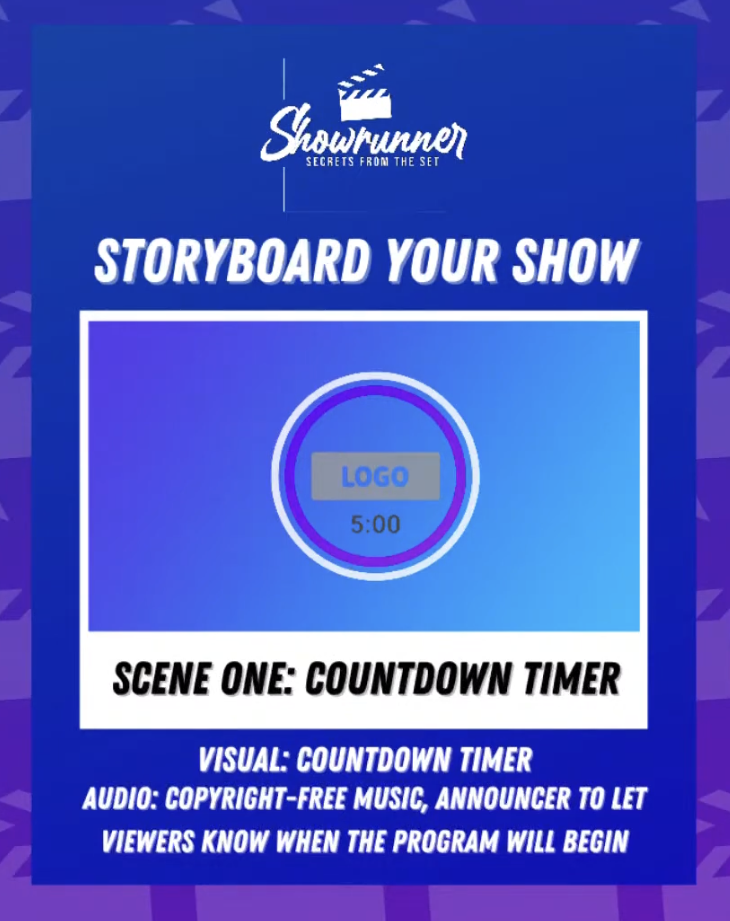
Storyboarding your show is going to be very helpful because some of your clients don’t know what they don’t know, meaning they probably haven’t seen an actual live event produced via Ecamm.
I would say probably six out of 10 people that reached out to me last year, if they hadn’t seen any of my shows, didn’t know how a live streaming show or a live streaming event would look like online. What they knew when it came to Livestream was like, Oh, you know, you’re just going to hold your phone. And I was like, hold up. There is so much that we can do.
In the last episode of Showrunner, we talked about your client discovery calls. You want to sit down with your client and really think about what the look and feel are going to be like. What’s the ambience? How are you going to carry the energy of the show from beginning to end?
One way that you can do this is by creating a storyboard. I find that this is usually very helpful, especially if your client is a visual communicator. In their mind, they want to know what it’s going to look like. When you map it out with what the overlays are, the countdown timers, and how the event is being transitioned from one person to the next, it is going to be absolutely helpful.
So the first thing that I generally have when I’m working with clients is a countdown timer. The reason for this is because I find that if I just say, Okay, I’m just going to be in your ear, and I’m going to say three, two, one, and we’re live… They’re just like deer in headlights. Having a countdown timer is very helpful. If you haven’t already, get your hands on Luria’s countdown timers. They’re brilliant. Get them in every single color.
Countdown timers are super helpful if you have talent, and MC host, whoever it is, and they’re not used to live streaming. The countdown timer gets them pumped up for it. What I also like to do with these countdown timers is pair some music with it. If you’ve ever seen Go LIVE Now! with Luria Petrucci, she’s dancing for like 10 minutes. There’s so much energy to it.
There are many different ways that you could showcase the countdown timer. What I’ve done for clients is taking the actual Zoom meeting and putting a gray overlay on top, then a countdown timer. It makes it really cool because they’re looking at themselves. It’s a nice way to get people started, and you could go ahead and hang out there.
Scene Two: Solo Shot
Next, let’s talk about the solo shot.
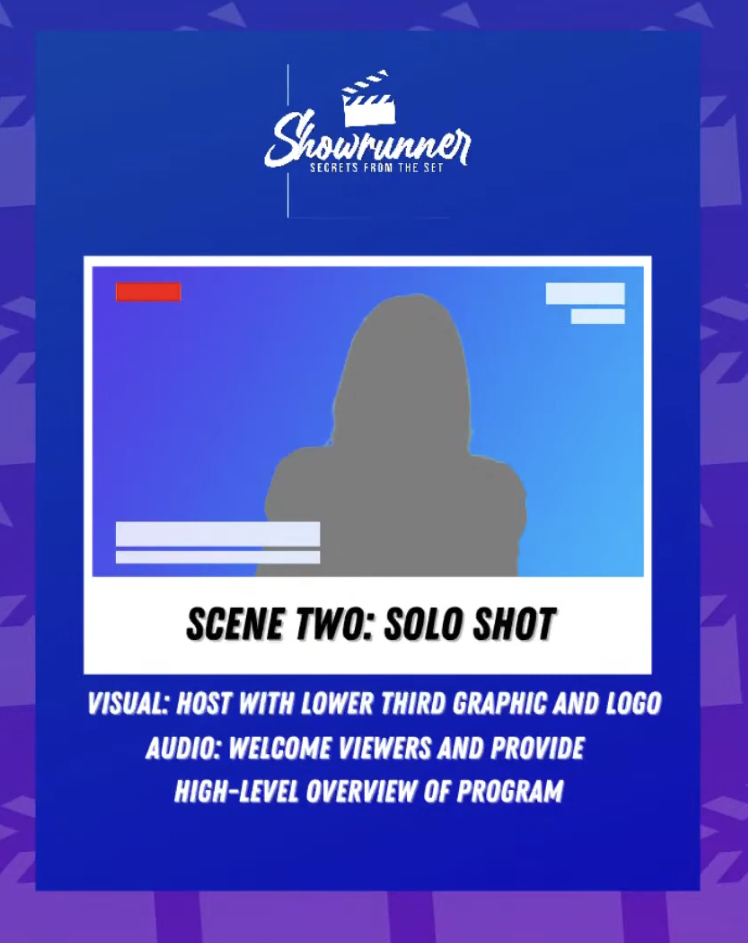
Whatever platform you’re going to use, let them know what the UI is going to look like. Sometimes they’ll want to put something over here. Like I said, like, Hey, download the template over here. And it’s like all the way up here, and it’s being blocked. It’s not helpful from a user experience. The more that you know about your platform, the easier and better it will be.
Also, give them an idea of what your overlays are going to look right. This is your opportunity for you to showcase to your clients how amazing and talented you are. If you already know their brand colors, by all means, go for it.
I don’t know if you notice, but the silhouette in that picture is me. If you want to be clever with it, I usually like to do some unconscious psychological hacks whenever I’m pitching a client. So let’s say I just grabbed a photo of a potential client, I would get their silhouette and pop it in there. I think it’s a ton of fun.
Scene Three: Solo + PDF
The next set up is actually what we’re using for this episode, and it’s the Solo + PDF storyboard.
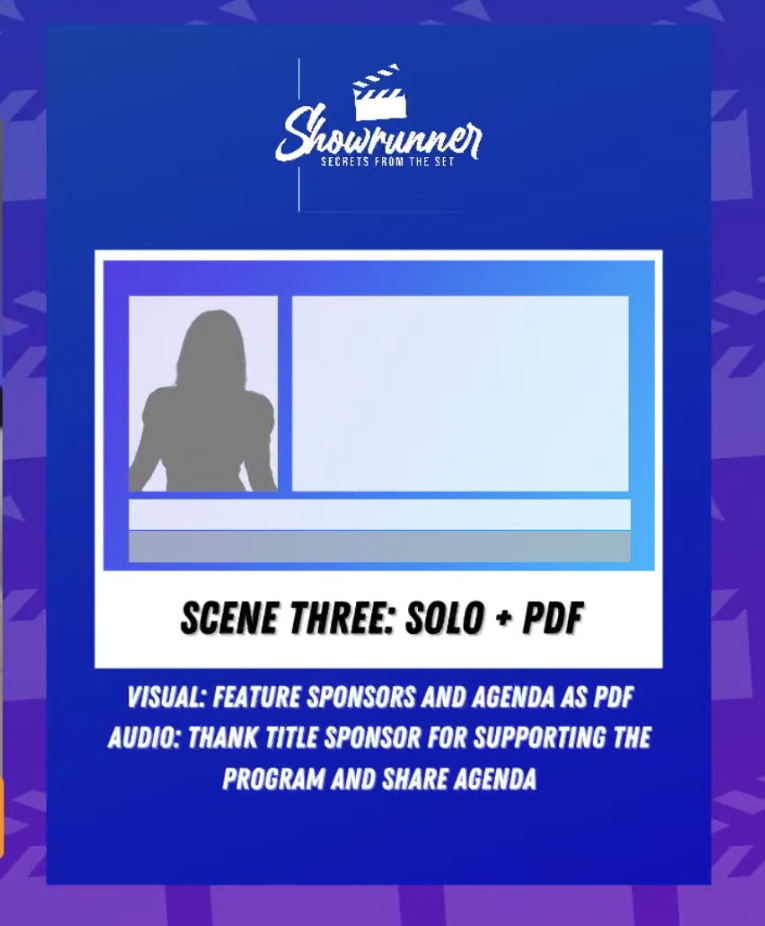
This makes it really exciting for them to realize, Oh wow, you can really customize this to have the look and feel that you want. You could have the talking head in the box, and then you could have a slide deck if you wanted to. And then the title at the bottom.
I’ve pitched this to clients to say, when you’re starting off the actual event, you can give a shout out to your sponsors and point to their image in the box. This scenery here, again, is to just kind of show your clients what is possible. Do whatever it is that you have to do
Scene Four: Host + Guest
Scene four is the host plus the guest. Again, they’ve probably never seen this before. They’re like, Oh, wait a second. I could actually have a guest hop on the show with me. How do you do that? If you want to go ahead and walk them through the logistics of it, you absolutely can. Otherwise just say, Yeah, we could totally bring on a guest again when you’re pitching. Maybe you’re pitching like the event planner and the key decision-maker. Grab their silhouettes, boom, drop them in there. Have fun with it.
I absolutely love the fact that the camera overlays in Ecamm allow me to position people in different areas. Remember, you do have the option to include up to four people on the Ecamm interview option. Right? So that’s going to be really good if that’s what they want to do. You can let them know that it is possible.
Make sure to let any guests know that they’ll have to allow microphone, camera, and screen sharing access in Chrome in order to be part of the show.
Scene Five: Guest + PDF
Next, we have scene five, which is guest plus PDF.
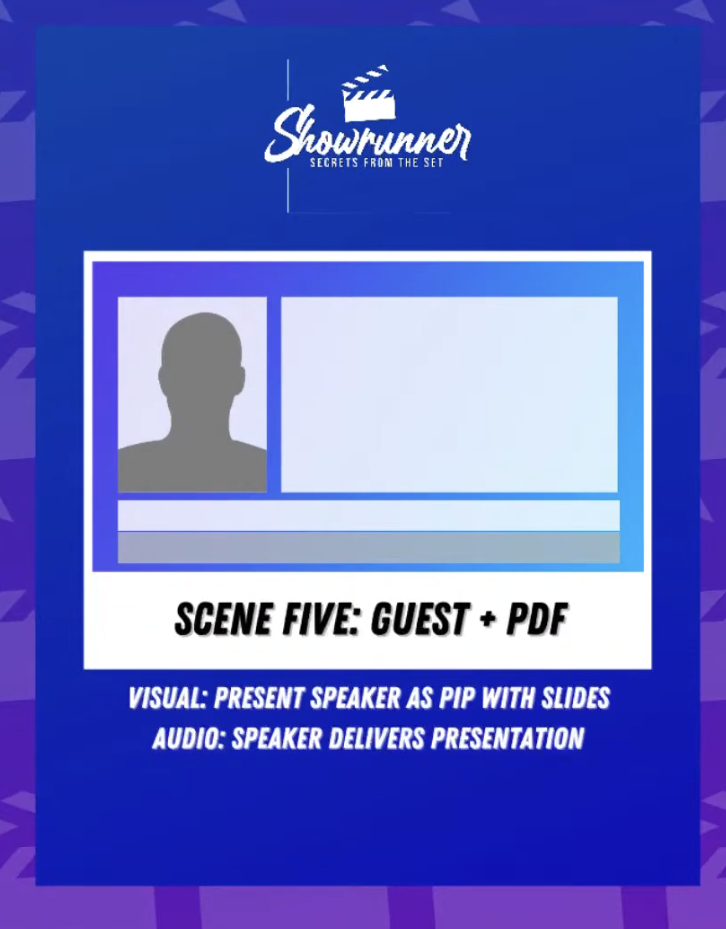
This could be, let’s see your MC or your host, again, whatever events that you’re actually doing, they could do like a PDF. I just recently helped a friend do her wedding, and one of the things that we did was having the mother of the bride get upfront. We did a PDF slideshow of just pictures of my friend growing up over the years with sentimental music in the background. Of course, we had some embarrassing photos as well, which made it all the more memorable.
So these are, again, these are things that you can absolutely do.
Scene Six: Panel Discussion
Now let’s talk about a panel discussion.
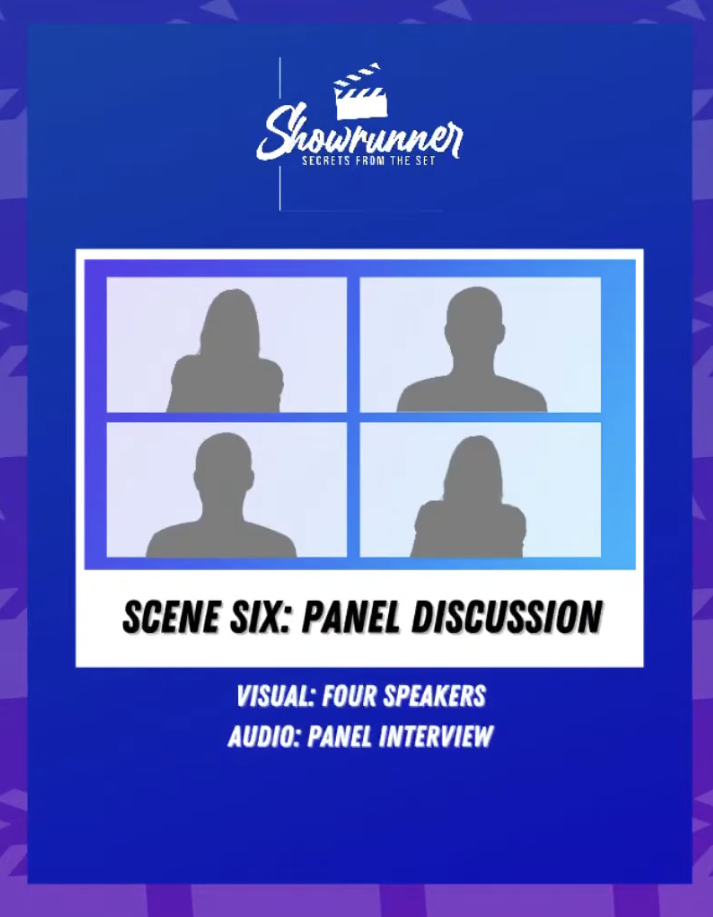
This is a great one. Again, show them what it is that you can do. This image is so basic, but there’s a lot you can do with it. If you want to have more templates, you absolutely can. Other content creators put themselves in an iPhone or turn themselves into a game show.
The backgrounds can even be animated if you want. You can take movie files and import them as an animated overlay. I think it makes it so slick because whatever you can do to make a show or an event stand out from the newsfeed, by all means.
Run of Show
Let’s talk about Owen Video’s run of show.
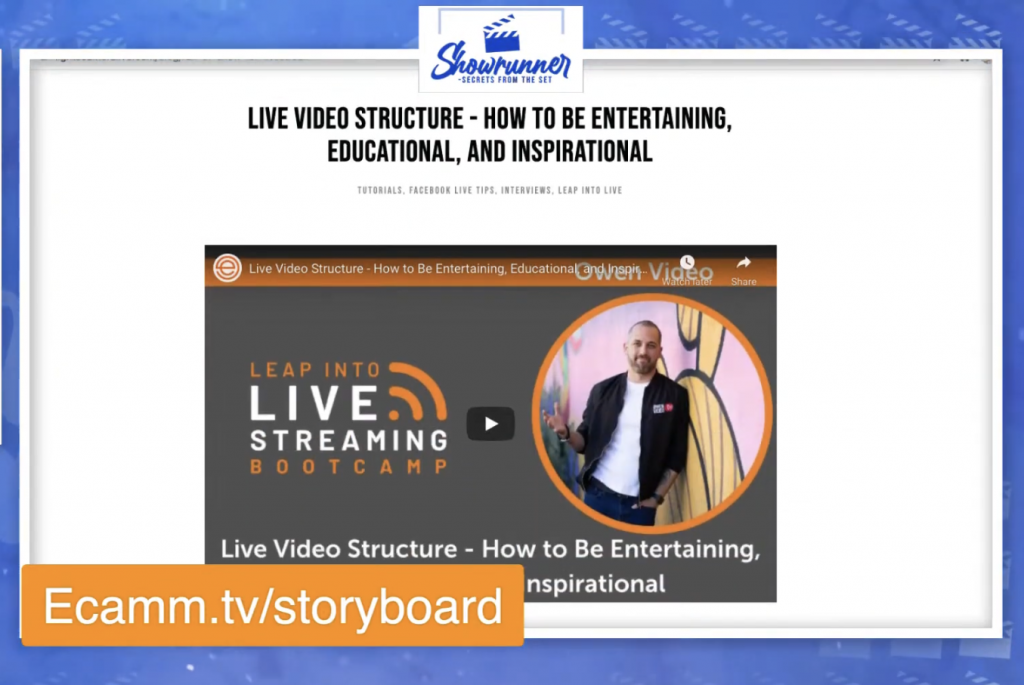
Owen was actually one of the guest speakers for Leap into Live Streaming. It was a free virtual Bootcamp where we taught about live streaming. Owen shared his live video structure and how to be entertaining, educational, and inspirational. You can watch the replay on Ecamm’s YouTube playlist, and I have a blog recap on my site.
In his actual presentation, Owen is going to tell you about the importance of having a hook, because you want to hook your viewers in. If you’re having a live virtual event, you want to get people excited about it. This isn’t another Zoom meeting, right? How are you going to make it exciting again?
You can have the countdown timer as your hook. Or you can do a voice-over about a special offer. That’s where you’re going to go ahead and capture their attention right then and there.
Most clients, when they come to you, have never heard of a run of show. Here is your opportunity to explain it to them. After the hook is your introduction. Tell them what the show is about. I usually teach the why, what, how and what if formula.
The formula that I generally tell my clients as far as like, Hey, get started with this. I would say, tell them what the event is about. Why is it important? How is it going to impact their business or their lives? And, if they can’t tune in, what’s the next thing that they have to do?
Introductions for your events, your clients may have something that they’ve always done for their annual galas, dinners, award ceremonies. Whatever it is, same thing. Go ahead and put that in there usually. Next is something that Owen does a lot. After your introduction, you want to tease your content.
For example, I could say something like, Hey everyone, and welcome to Showrunner: Secrets from the Set where we teach you how to have a successful remote live video production. But first I want to give a shout-out to El Gato.
Then, go into your audience. Give a shout-out to your audience, even for your live virtual events, even for the live streams that you’re producing remotely. Give a shout-out to your audience attendees, because if you don’t, what’s the point in showing up? I love when I hop on a show and someone says, What’s up Stephanie? That’s everything to me. It’s all the happy brain chemicals, the dopamine, serotonin, oxytocin, all the things.
Build it into the run of show where they have an opportunity to give a shout-out to the audience. If you don’t, the audience will wonder, is this even live? Is this real? It’s also an opportunity for you to build that relationship. When you’re having these events, sometimes your clients don’t even know, Oh, you could actually bring in comments and show them on the screen again.
After you shout out your audience, give a shout-out to your guests. And, always make sure that they actually know the guest bio. This is one of the most embarrassing things that I’ve ever had a client do. They were so focused on how they looked and how they sounded, that they didn’t even practice the bio for their main honoree. Always make sure that you’re building it into the run of shows so that way they have an idea of how to pronounce someone’s name. Especially if you plan on repurposing that content, right?
With your guests, ask them how they want to show up. I’ve actually even asked speakers, Do you want to present slides? Or, when you tell a story, how do you tell your story? Sometimes speakers have this idea that, Oh gosh, you know, I used to do this on stage, but I can’t do it via live streaming. That’s your opportunity to be like, Hey, you know what? When you’re telling this story, I could show some B roll in the background, or some photos, a montage, whatever it is to just kind of like keep people engaged.
Next is sponsors. If they have any sponsors, that’s going to be a good opportunity. Remember when we were talking about the structure and the storyboards? Show them different ways that they could give a shout-out to a sponsor.
I think it’s so cool that you can do more than just show their logo when you give a shout-out to a sponsor. You could be like, Hey, let me show a 15–second clip of you during the actual run of the show. Let me show a testimonial, whatever it is that you could do, remember you can play pre-recorded videos. You could do animated overlays. There’s so much that you could do.
Then you have your bullet points with what the actual agenda is going to be. Walk the audience through what you’re going to be talking about and what will take place. And then, my favorite part that Owen talks about is the tension. The tension is before your last value bomb. You’re leading up to it. It’s like that crescendo, it’s like the most amazing piece of content. That “Aha” value bomb. After that, you’re going to do a segment climax.
Video Script Maker
Something that came out of chatting with Owen was my Video Script Maker. The thing is, I have three different shows: Lights, Camera, Live; Digital Confetti; and Showrunner. Sometimes when I’m creating the copy, I’m all out of brain juice. But, with a template to tell me exactly what it is that I need to do and say, it helps the show flow flawlessly.
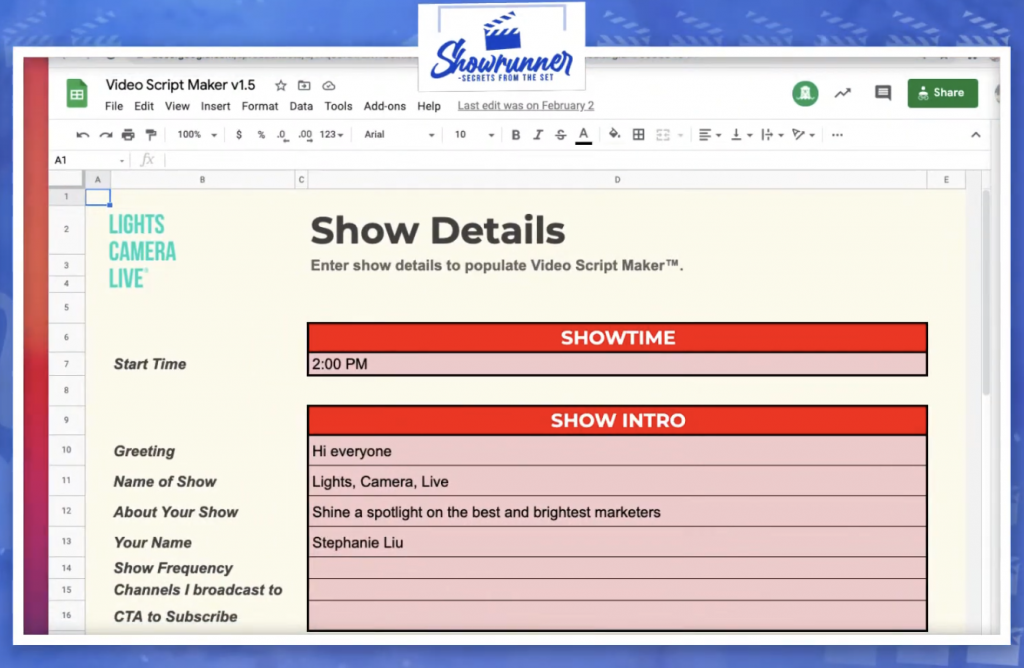
This is my favorite tool and template. For those of you who are always like, Man, how do I open my show? If you need ideas on what to say, then that’s what the video script maker is for.
Notice how this is something that I built on my own. When I realized how helpful it was, I beta-tested it with a couple of my friends, but this is pretty much the gist of it. The things I put in are:
- What time does the show start?
- Do you have a show intro?
- What is the show about?
- What is your name?
- Guest bio
- Three things you’re going to talk about
And more. You don’t need to worry about copywriting right now. Just put down some answers. This is another tool that you can use with your clients. Just pull it out of them, basically at this point. For your closing, you want to have your CTA, whether it’s to subscribe to your show/channel, sign up for a newsletter, add it to your calendar, etc.
So that is step one. Step one is just filling out your show details, and then step number two is where we get into the video script maker.
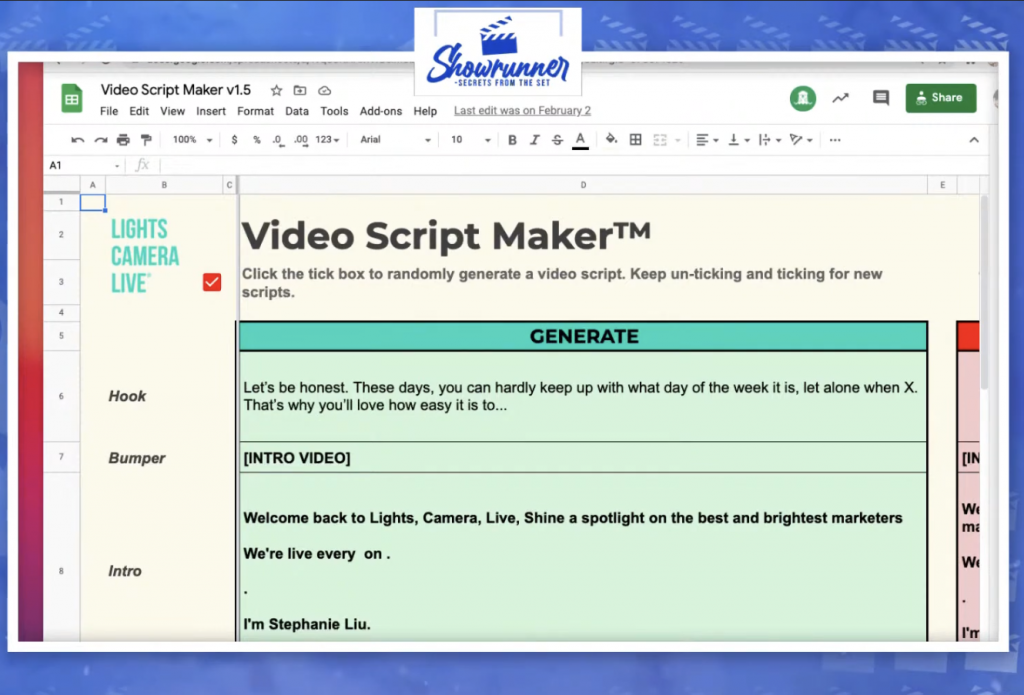
So here’s what’s so sick about this.
Remember all the different things that we were talking about Owen said that you should have: your hook, bumper, intro, opening, teaser, audience. I even threw in like, what’s your question of the day, guest intro, main question, set up, sponsor, bullets, and tension. And then your segment bullet number three, which is the climax. Then the conclusion, audience comments, and questions.
Those are the specific sections, but notice how there’s this beautiful red checkmark box here. And it says click the checkbox randomly to generate a video script, keep unticking and ticking for new scripts. What that means is that every single time that I click, I get a new hook. Notice that every single time I’m ticking this off, it will be a different hook. You can copy it from the left side and paste it into the right side for your draft.
After generating the hook, you’re going to go into your bumper and intro, which pulls all the details you filled out earlier. You’re building it as you go along, and it auto-generates. In your opening, you’re saying what you’re going to talk about. Give a teaser to stay until the very end, and then you’re going to give a shout-out to your audience.
Again, any time you tick the box off, it’s going to be a different way that you’re going to give a shout-out or a different question of the day. They’re great conversation starters. I’m really big when it comes to table topics. And so I took all of that, and I pretty much just dropped it in here.
The guest intro is completely blank because you don’t need it right now. Well, I don’t need it right now, but if you did, then it’s already there. Then you could go into your main question and the bullet points.
So, the video script maker is going to auto-generate all these different prompts for you. Then what you do next is that you copy and paste it over into the draft. What happens next is that step number three, your run of show.
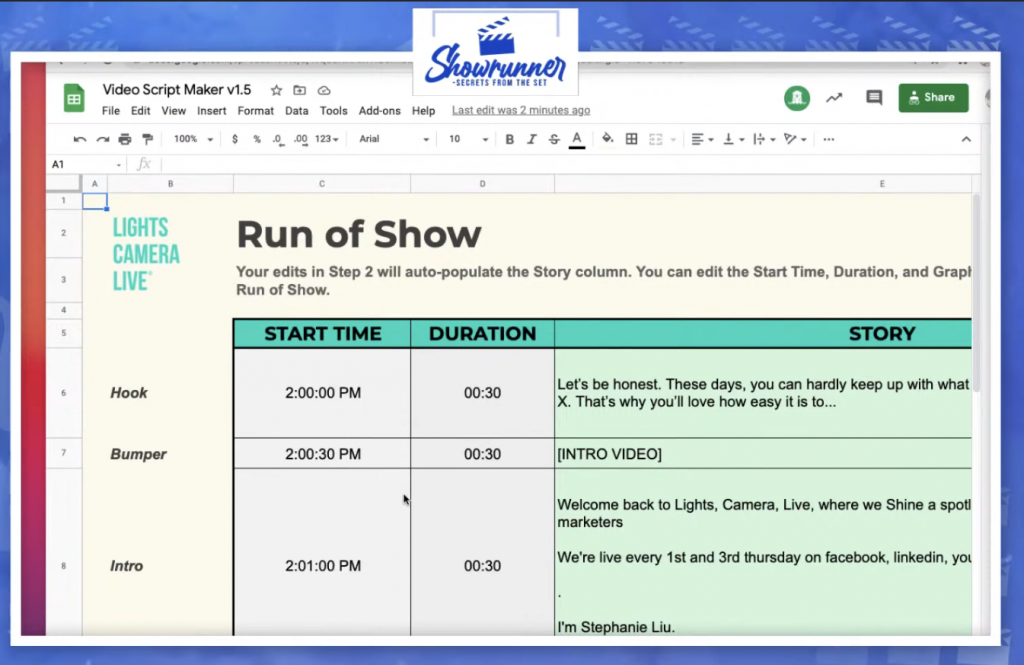
Now you could do a run of show in a Google doc. You can do a run of show in Shoflo. I use Shoflo when I’m doing major events.
This run of show is great too, because you put in your start time and duration for each section. So if I wanted to make this into one minute, then it’s automatically going to change the time for the rest of the segments that are there.
This is helpful for me, especially for those of you that have like a second monitor, because then at this point, I could be like, Oh yeah, what else do I need to mention? This is helpful for those of you that are like, Oh my gosh. There’s so many things that I have to cover. How do I remember to mention them?
So, the video script maker takes you through steps one, two, and three, the whole entire process:
- Fill in the show details
- Auto-generate and copy/paste the prompts you want to use
- BOOM: Your final run of show
I love this because once you’re on step three in Google sheets, if you want to share something with your client, you can print it off as a web page or export it as a PDF. It’s seamless, super easy to use, and inexpensive.
The video script maker is so helpful. There are so many different prompts in there because when you’ve been live streaming like me for like four years, you can’t always recycle the same hook and teaser. I’m usually in here, behind the scenes, and if I hear someone like Luria drop a good one, I’ll add it and keep building it. Now it becomes like your own Google for copywriting ideas.
Recap
We went over so much today, so here is a quick recap.
Your first step when working with clients is the storyboard. Give them an idea of all the different things you can do for their show or their actual event. And if you haven’t downloaded the template already, grab it here and get started.
If you build out the storyboard in something like Easil or Photoshop, update it with your client’s brand colors. Make it about them, not you. Do a little bit of research and look at their videos or YouTube channel, what they’re posting on social media, how their website looks, etc.
Then, download the Video Script Maker and fill in what you need to fill in. Just tick the box, copy, paste, and boom. You have your run of show. You can really use it for anything: events for clients, podcasts, digital keynotes. Whatever it is to keep the audience engaged at the very end, that’s going to be super-duper exciting.
We’re here to help!
Wherever you are right now, you’re not alone, and we’re here to help. Showrunner: Secrets from the Set is a mini-series streamed live on Wednesdays. If there’s a subject that you want Stephanie to cover, please let us know in the comments below.
Or…
Join the Ecamm Live Community to network with other live streamers like you, grab Stephanie’s live streaming gear guide, and subscribe to Lights, Camera, Live.